Share a Collection via Email
Sharing your collection with others is a great way to collaborate. You can easily send a link to your colleagues, students, classmates and friends.
|
Notes:
|
- From the Collections homepage, under the Private tab, select the collection you want to share.
- On the collection image, click
 to choose your share settings.
to choose your share settings.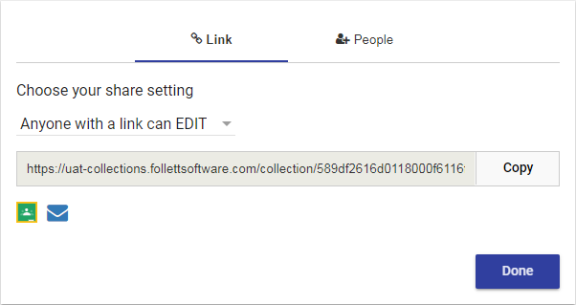
- On the Link tab, select one of the following:
- Anyone with a Link can VIEW
- OFF - Only you have access
- Anyone with a Link can EDIT
- Do one of the following:
- Click
 . A link to your collection appears in your default email browser.
. A link to your collection appears in your default email browser.
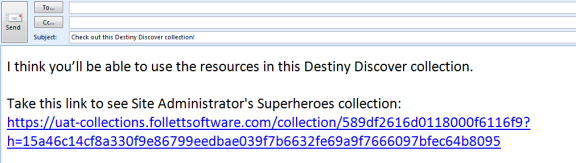
Note: You can edit the message if you want before clicking Send.
- Click Copy, and then paste the link on your Learning Management System, school or library website, or another location.
- Click
|
Notes:
|