Share a Collection with a Collaborator
You can invite colleagues, friends or anyone to view and collaborate on your collection. And, you can collaborate on collections that others have shared with you.
When you share your collection with collaborators, any items they add will appear in your collection. As the owner, you can remove the items if you want.
|
Notes:
|
To send a share invitation:
- From the Collections homepage, under the Private tab, select the collection you want to share.
- On the collection image, click
 .
. - Select the People tab.
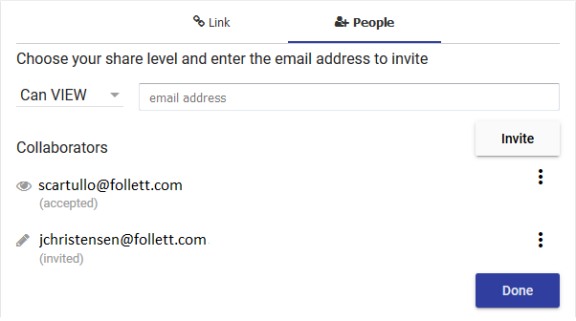
- Use the drop-down to choose your share level:
- Can VIEW: Collaborators can only view your collection.
- Can EDIT: Collaborators can view and edit your collection.
- Next to the drop-down, type the email address of the person you want to share your collection with, and then click Invite. The collaborator automatically receives an email invitation to your collection.
- Repeat steps 4 and 5 for each collaborator you want to invite.
Note: It is recommended that you enter each collaborator's email address one at a time. If you group multiple email addresses in one invitation, you can only change the share level for the entire group.
- Click Done to return to your collection.
|
Notes:
|
To accept or decline a share invitation:
- In the email you received, click the link.
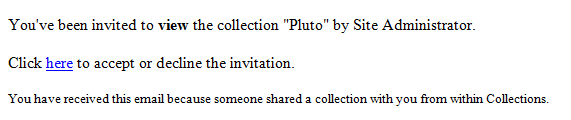
- Do one of the following:
- If you are already logged in to Destiny Discover, a message lets you know that you have been invited to collaborate on a collection.
- If you are not logged in to Destiny Discover, fill in your information, and then click GO!
- On the Collections homepage, click Accept or Decline, depending on your desired action.

|
Notes:
|