Edit your profile
You can change your profile options to control what information others see about you. This includes your profile image, preferred grade levels, and subjects.
|
Notes:
|
To edit your profile:
- From the primary navigation bar, select your name, and then Profile.
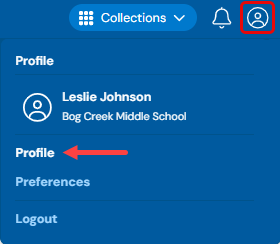
- To change your profile image, do one of the following:
- Click Upload Image, or drag and drop an image from your computer. This option may not be available, depending on your role.
- Click Emojis, and select the desired option.
- Click People, and select the desired option. To add glasses, select the With glasses checkbox.
- Click Stickers, and select the desired option.
Note: Students can only select an emoji, person, or sticker for their profile image. They cannot upload a photo.
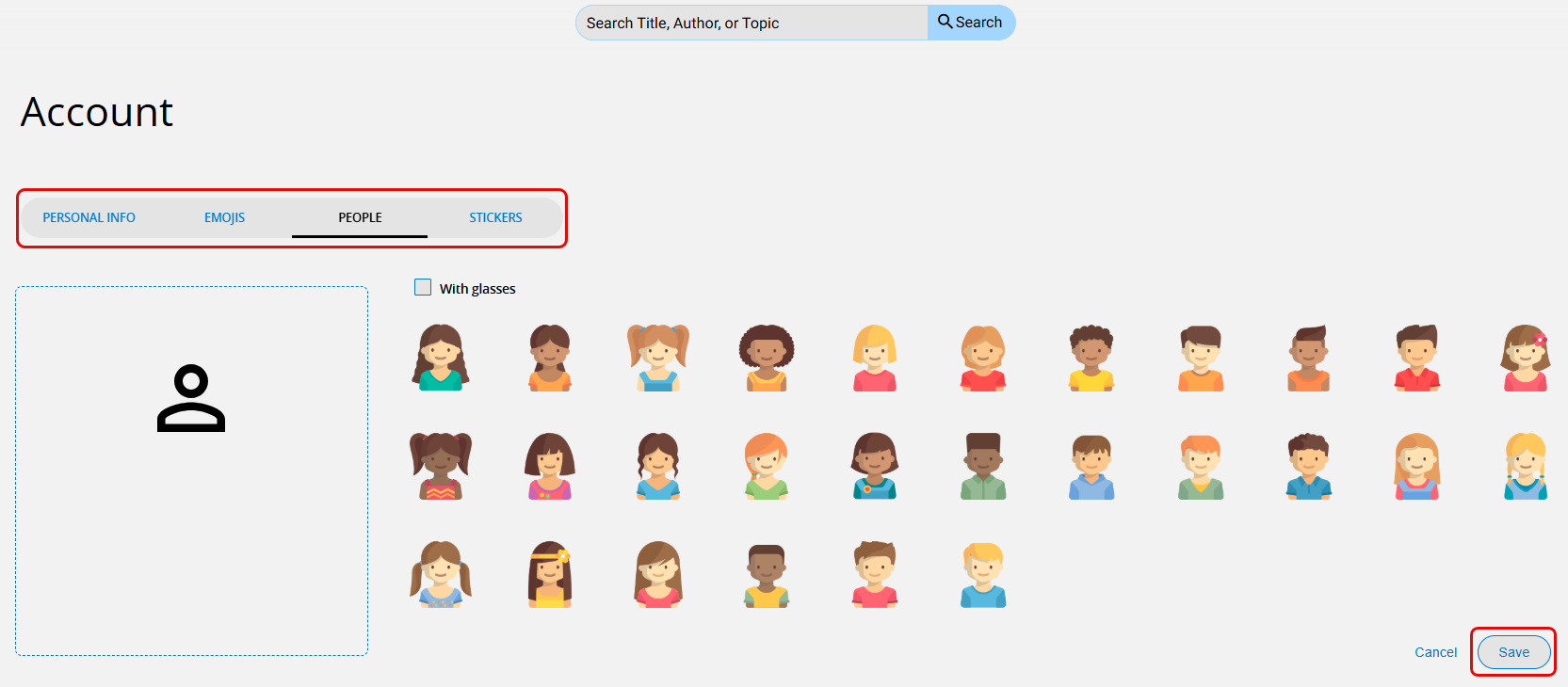
- When you are done, click Save. Your photo, emoji, person, or sticker appears in every collection you create in Collections by Destiny.
To edit your personal information:
- From the primary navigation bar, select your profile image, and then Profile.
- In the Interests section, select any Grades or Subjects.
- Click Save.
|
Notes:
|